Difference between revisions of "Help:Editing (IntactWiki)"
(Created page with "Image:Silhouette.png|right|thumb|Always place an image of the person, place, or thing this article is about as a thumbnail, at the top, on the right side. See the section of...") |
(No difference)
|
Revision as of 08:06, 4 September 2019
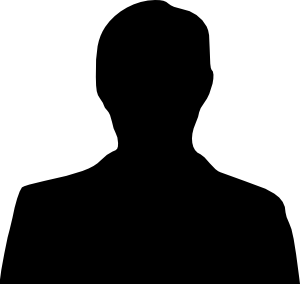
| Click Here to skip to the Citations tutorial |
| Click Here to skip to the Advanced Editing tutorial |
| Click Here to skip to the Talk Pages tutorial |
Important:A registered login is required to contribute. Please click here to register.
Any registered user can edit any unprotected page and improve articles immediately for all readers. However, some pages are protected from editing for various purposes. (i.e. the pages are wiki policy pages or the page is in danger of vandalism) These pages can only be edited by an editor with the ability to edit protected pages.
Every proper wiki article consists of worded content (plain text), in-text citations (usually as footnotes), and embedded files (such as the image to the right). Each piece of information that is not common knowledge or that may appear biased must be cited. The basic structure of a wiki page contains the heading (the paragraph you are reading now), the table of contents (just below), the main content (below that), and references to external content (way at the bottom). Take a moment to scroll through this page to get a sense of the layout of a wiki article (clicking the "Top of Page" link at the bottom will bring you back here), and continue below.
Contents
Introduction to The Basics of Wiki Editing
Before we begin, please keep in mind that it's extremely important to properly cite sources. Unless the written content is absolute common knowledge, citations must be used. If the written content could be considered biased (or difficult to believe), a citation MUST be added. When you are finished with this tutorial, make sure to read the Citations Tutorial before writing and editing articles. (Click here to skip to the Citations Tutorial)
How to Create a New Wiki Article
There are a few different ways to create a new wiki article. But before you decide to do this, check to make sure there isn't already an article written on the topic you would like to write about. Try searching for it in the search bar to the left. If a page with the content you are looking for doesn't come up, it is probably a good indicator that a new page should be created.
To begin a new article, type what you would like to name the article in the search bar. A page with the message "There were no results matching the query. Create the page "Name of Article" on this wiki!" The name of the page will be in red, indicating it is a link; click on it to open an editing page. Clicking "save page" will create the article.
A different way to create a page is to create wiki links to non-existent pages, or finding them on pre-existing articles. Links to non-existent pages are identified by links in red. To make any word in a wiki article into a link to an existing or even non-existing page, place it in double brackets. If the word is the name of an article that already exists, the resulting link will be purple. If the word is the name of an article that doesn't exist, the link will be red, and clicking on it will take the user to an editing page; clicking "save page" creates a new article.
- Make sure to cite your sources before saving articles (click here to skip to the Citations Tutorial) and to categorize your page before saving. Also, try to use hyperlinks as often as possible. Click save when done.
How to Edit an Existing Wiki Article
To edit an existing article, simply go to the wiki page for that article and click on the edit tab. (It's recommended that you edit in preview mode.) (It's recommended that you edit in preview mode.) Make sure to cite your sources before saving articles (click here to skip to the Citations Tutorial) and to categorize your page before saving. Also, try to use hyperlinks as often as possible. Click save when done.
Categories
The ability to categorize wiki pages is an indisposable feature of wikis. Every wiki page must be categorized. If you're not sure what categories to use, click here to see a list of current categories. To categorize a page, add the following code to the end of your document:
[[Category:page category]]
For example, this wiki page is in the category.
Hyperlinks
Hyperlinks link to other pages on the internet. Use hyperlinks as often as possible.
Internal Links
If an article you're writing refers to another page that exists on this wiki, create a hyperlink to it. To create a hyperlink to an article on this wiki, enclose the title of the article in double-square-brackets, like this:
[[Article Title Here]]
Here's an example of a hyperlink to the main page: Main Page
If you prefer to use a different text in the link, type the title of the article, followed by the pipe character |, following by the desired text, enclose in double square-brackets, like this:
[[Article Title Here|Desired Hyperlink Text]]
Here's an example of a hyperlink to the main page with alternate text: Home Page
External Links
To make a hyperlink to a webpage outside this wiki, simply type the full URL, and make sure to include the http:// part. Here's an example linking to Intactipedia:
http://example.com
Here's an example linking to Intactipedia: http://intactipedia.org
If you would like a description to appear as the link instead of the URL, enclose your URL in single square brackets, and type a description in like this:
[http://example.com this is a sample description]
Notice how there's a space between the URL and the description, which itself can contain spaces. Here's an example linking to Intactipedia with a description as the link: Intactipedia Home Page.
For further help on Hyperlinks, visit the MediaWiki page on Links: http://www.mediawiki.org/wiki/Help:Links
Adding images
The files in a wiki page are media files, such as images (like the one on the right), or PDF files. To add an image, use the following (preferably at the very top of the article):
[[Image:yourpicturefile.jpg|right|thumb|Put information about the picture here]]
Wiki Article Structure
Every proper wiki document has its content structured in the following format:
- Heading
- Table of Contents
- Main Content
- References to External Content
Citations and files are present throughout the Heading and Main Content sections. The [External Content] is a resource list that contains information about where the wiki article ideas and facts came from.
Heading
The first part of a wiki article is called the heading (the area of text at the top of this article). The heading gives a brief, informative description of the article. To create the heading, simply type the heading content into the wiki page editor (the heading always goes at the top of the wiki editor code). Make sure to include citations (Click here to skip to the Citations Tutorial).
Table of Contents
The Table of Contents directly follows the header, and is automatically generated (once the number of sections is over 4).
Main Content
The main content of the article is displayed below the Table of Contents, and contains sections with paragraphs as needed. This is how sections are created:
==Section Example==
Be sure to capitalize titles as above. Sections should only contain content that is directly related to the section. Additional content is placed in additional sections, which are created using the same code syntax. All information must be cited (see: Citations).
Number of Sections
There should be at least 4 section for every article (whenever possible). Even more sections are encouraged. Please avoid combining a lot of content into a single section; split it up into smaller sections, organized by the content type.Once an article contains at least 4 sections, a Table of Contents appear at the top of the article (directly under the heading).
Sub-section
To create Sub-sections, place three equals signs on each side of the Sub-section title as follows:
===Sub-section===
Notice that the title of a Sub-section is displayed in a smaller, bold font, and the Sub-section index at the top of the page also reflects the new hierarchy.
A deep sub section
You can create a deep hierarchy by adding even more equals symbols.
====A deep sub section====
You'll notice that with every level, the title looks a bit different. At this level the font size drops one point.
External Content
The last part of a wiki article is the External Content section, which contains information for further research. The External Content section is divided into three sections:
- External Links
- External Sources
- References (footnote content)
All wiki articles MUST have a References section, this is where the information from the footnotes (in-text citations) go. The External Links section lists websites where information for the wiki article was found (e.g. the home page of an organization), whereas the External Sources section lists information gotten from written content that cannot be linked to by URL (such as a book).
External links
This is a section at the bottom of your article where you list external links that are relevant to the article's content. This is not the same as citations/references, and external links cannot take the place of proper citations. Use the following code to make this section:
==External links== * [http://www.example.com Site Description]
Here's an actual example:
==External links== * [http://www.circleaks.org CircLeaks Web Page] * [http://www.google.com Google Search Page] * [http://www.yahoo.com Yahoo Search Page]
Make sure to include the http part, and to use an appropriate description.
Sources
This section contains all sources that cannot be referenced by URL.
References
This section is generated by the footnotes.
Sources
- Woods, Daniel, & Thoeny, Peter. (2007). Wikis for dummies. New York: Wiley.
External links
References
| Click Here to go to the Citations tutorial |
| Click Here to go to the Advanced Editing tutorial |
| Click Here to go to the Talk Pages tutorial |