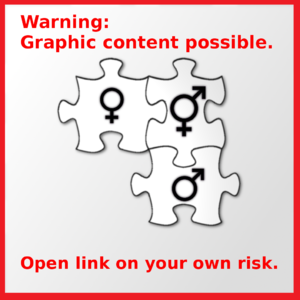Difference between revisions of "Help:Editing/Advanced"
m (added section: Graphic content) |
m (add section Template development) |
||
| Line 29: | Line 29: | ||
=== Templates overview === | === Templates overview === | ||
In the page [[Special:AllPages]], you can list all available templates by chosing the Template namespace. [http://en.intactiwiki.org/index.php/Special:AllPages?from=&to=&namespace=10 Or simply click here.] | In the page [[Special:AllPages]], you can list all available templates by chosing the Template namespace. [http://en.intactiwiki.org/index.php/Special:AllPages?from=&to=&namespace=10 Or simply click here.] | ||
| + | |||
| + | === Template development === | ||
| + | If you think you're missing a template, you might try and create one on your own, if you are familiar with the MediaWiki language and understand how templates work. If so, please check whether your desired template already exists or if you could use a similar one for your needs. If you believe your skills aren't sufficient for developing IntactiWiki templates, please don't hesitate to ask [[User_talk:WikiAdmin]] for a new template. He'll advise you how to do or create one for you. | ||
== Localization == | == Localization == | ||
Revision as of 13:06, 2 May 2020
Writing and editing IntactiWiki articles can become an addiction. There is so much one can enhance, add and change. Because the IntactiWiki uses the same engine that is used by the Wikipedia (called: MediaWiki), the techniques are identical. In the MediaWiki, you will find each and everything you might probably want to know about writing and editing Wiki articles. But there's also a big overload of information there.
So this is the advanced section of the IntactiWiki manual. Here you will learn how to do things that are beyond the scope of a beginner. You'll find various advanced Wiki markup tricks listed into categories below. This subpage will probably never be complete.
Contents
Templates
There are many helpful templates available already which really help keeping the general article structure in shape. Templates are always used by writing the template name (without the prefix Template:) in double curly brackets.
Example:
{{Incomplete}}
Result:
Work in progress: The following information does not claim to be complete. More content will be added gradually.
Templates for section headlines
Some of these e.g. format frequently used section headlines, like:
== Publications == -> use {{PUB}} instead.
== See also == -> use {{SEEALSO}} instead.
== External links == -> use {{LINKS}} instead.
== References ==
<references/> -> use {{REF}} instead.
We use templates even for rather simple content like the ones shown above, because we see in the Wikipedia that there are many different ways of using these default headlines (like "Also see" instead of "See also", "Weblinks" instead of "External links"). Using templates, you can change them all at once by just changing the template content.
Templates for references and quotations
These are explained in the IntactiWiki manual chapter References.
Templates overview
In the page Special:AllPages, you can list all available templates by chosing the Template namespace. Or simply click here.
Template development
If you think you're missing a template, you might try and create one on your own, if you are familiar with the MediaWiki language and understand how templates work. If so, please check whether your desired template already exists or if you could use a similar one for your needs. If you believe your skills aren't sufficient for developing IntactiWiki templates, please don't hesitate to ask User_talk:WikiAdmin for a new template. He'll advise you how to do or create one for you.
Localization
IntactiWiki supports various localized instances. Currently, the following languages are are available. You will basically see the links to the other IntactiWiki instances on the Main page of each IntactiWiki:
| ISO code | English name | Localized name |
|---|---|---|
| da | Danish | Dansk |
| de | German | Deutsch |
| en | English | English |
| es | Spanish | Español |
| fa | Farsi | فارسی |
| fi | Finnish | Suomi |
| fr | French | Français |
| he | Hebrew | עברית |
| is | Icelandic | Íslenska |
| nl | Dutch | Nederlands |
| sv | Swedish | Svenska |
| sw | Swahili language | Kiswahili |
| tr | Turkish | Türkçe |
If you have created an article on the English IntactiWiki, you may want to (have someone) do a German translation, too. Therefore, you should add an Interlanguage[1] link at the very bottom of your article, which starts with the two-characters language code of the other IntactiWiki. An example:
[[de:Bearbeiten/Fortgeschritten]]
This will create an interlanguage link on the navigation bar (on the left in left-to-right languages) in the "In other languages" section.
If you are sure the page title won't be localized in other languages (like proper names), you may also use
[[de:{{FULLPAGENAME}}]]
which then creates an interlanguage link with the identical page title. So you can just exchange the 2-characters language code if you need more interlanguage links.
Highlighting
If you ever want to highlight text (which basically should be avoided), use the following:
<span style="background:#FFE87C">highlighted text here</span>
Tooltips
Thanks to the extension SimpleTooltip, you can use tooltips for simple clarification of e.g. abbreviations and acronyms in articles.
Examples
Simple tooltip:
{{#tip-text:RCT|Randomized controlled trial}}
RCT
Tip info:
{{#tip-info:I am an important information.}}
Graphic content
Chances are that an IntactiWiki article refers to genitals or sexuality and uses pictures for this. If such articles are linked on social media (such as Facebook), this can lead to the person being blocked there because they have allegedly published pornographic material or violated the rule "no representation of naked genitals". In order to prevent this, the IntactiWiki has to tell Facebook which of multiple images on an article page should be picked as the default image (aka main image) for the Facebook preview.
This is done by using the {{GraphicWarning}} template. Place it in the first line of your article. It will show an appropriate warning image then which is defined as the default image using the HTML meta tag og:image. Here is how the currently used image looks like:
Other
More to come soon ...